Sorting and viewing options
All users can easily change the way files and folders are presented to them.
Sorting options
To change how items are sorted, click the Sort icon in the top-right corner.
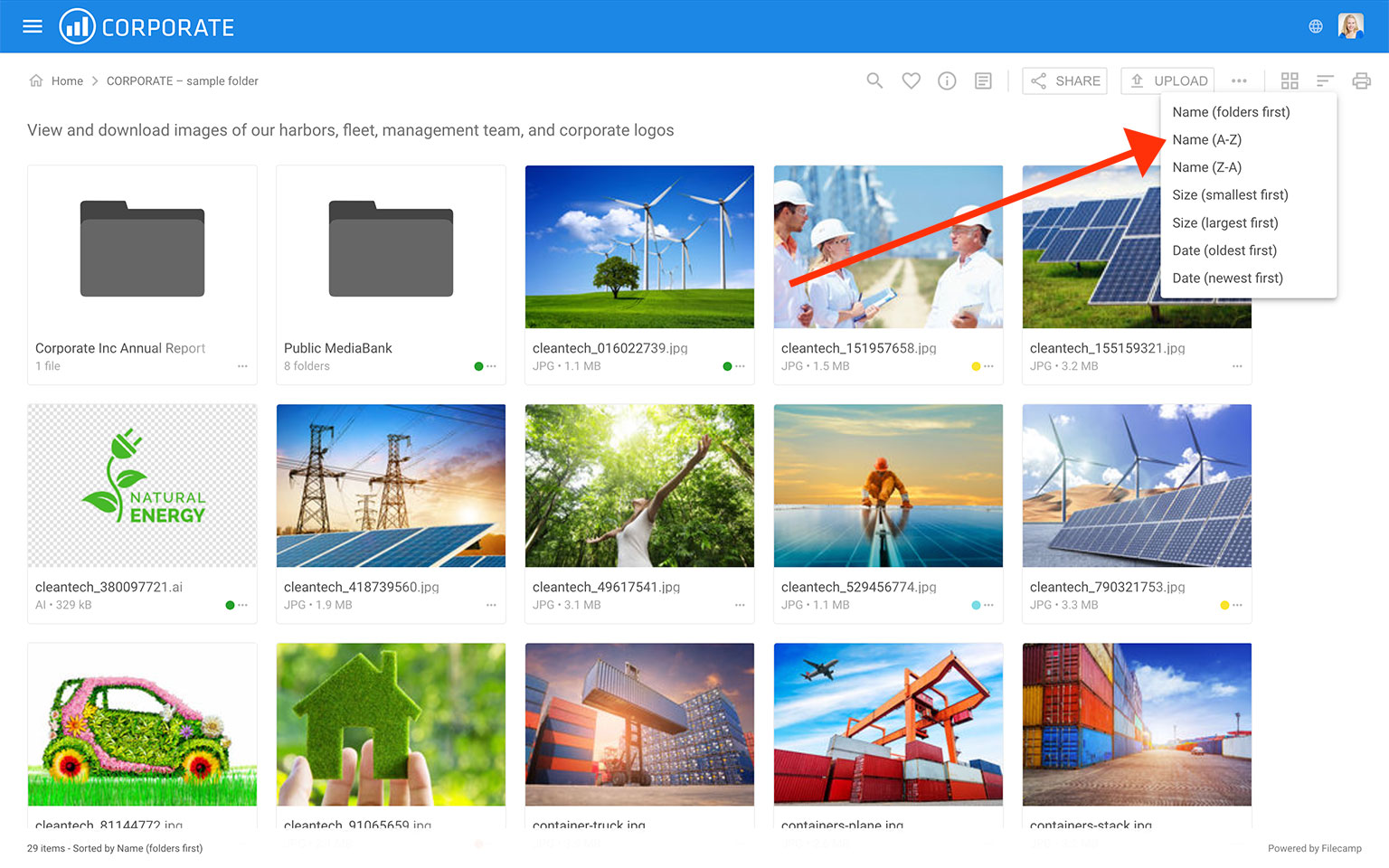
Then select one of the following sorting options:
- Name (folders first) – Sort alphabetically by name, with folders listed before files.
- Name (A–Z) – Sort alphabetically from A to Z.
- Name (Z–A) – Sort alphabetically from Z to A.
- Size (smallest first) – Sort by file size, from smallest to largest.
- Size (largest first) – Sort by file size, from largest to smallest.
- Date (oldest first) – Sort by date, from oldest to newest.
- Date (newest first) – Sort by date, from newest to oldest.
You can also change the sorting order in List View by clicking the column headers to toggle between ascending and descending order.
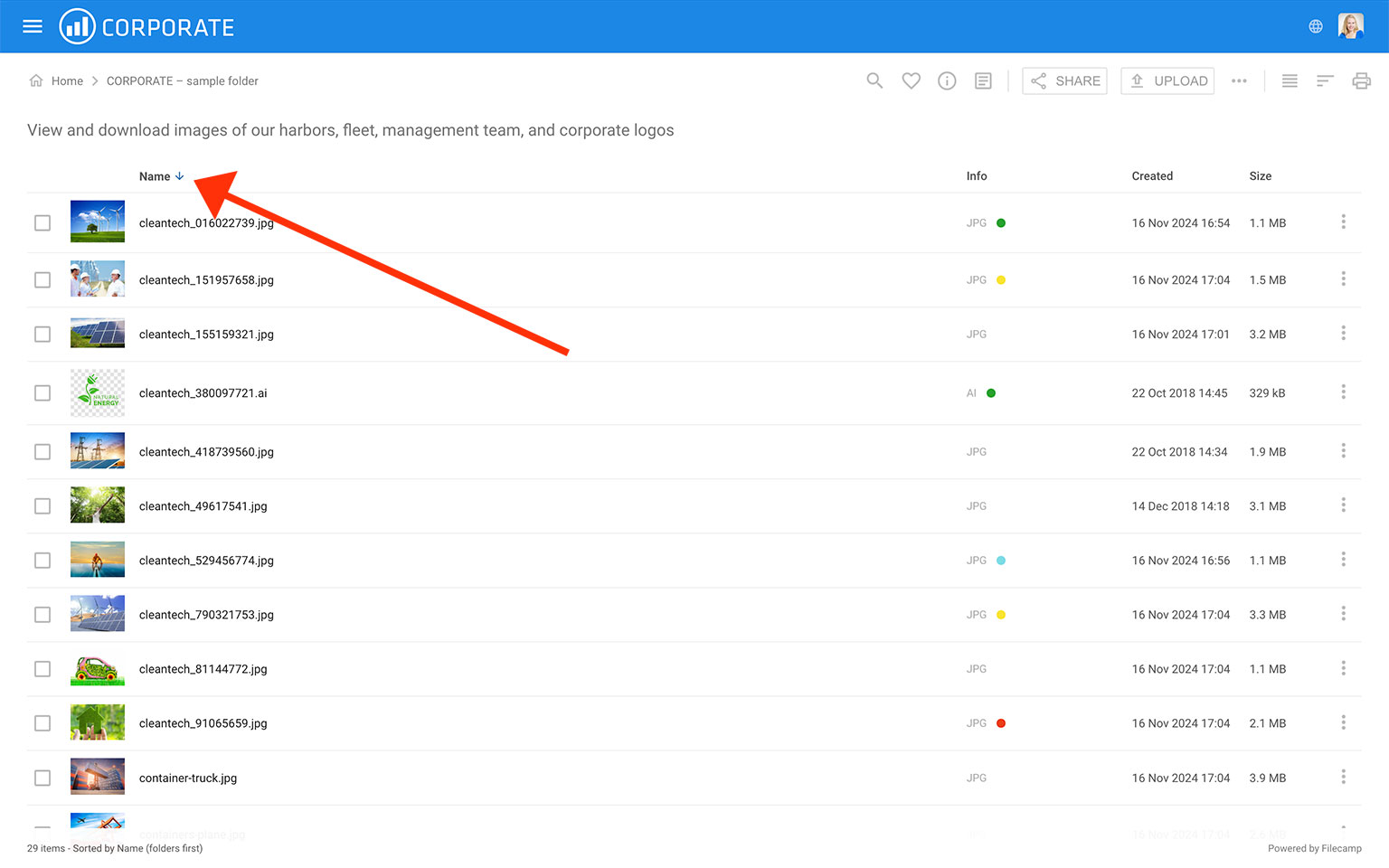
In the bottom-left corner of the main window, you can always see the current sorting view and the total number of items in the folder.
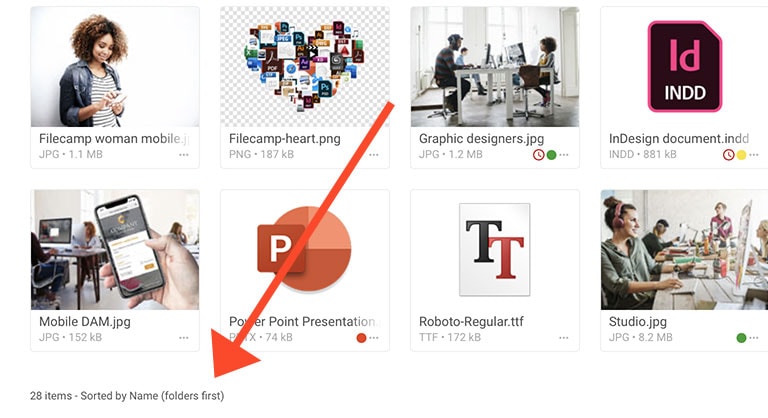
Tip: All files and folders in a folder are sorted alphabetically as default. If you want to set a specific sorting order you could choose to name your folders e.g.
01. folder name
02. folder name
03. folder name
etc.
Layout options
All users can choose between Grid, Large Grid, List, and Large List layout from the Change layout menu in the Main Window.
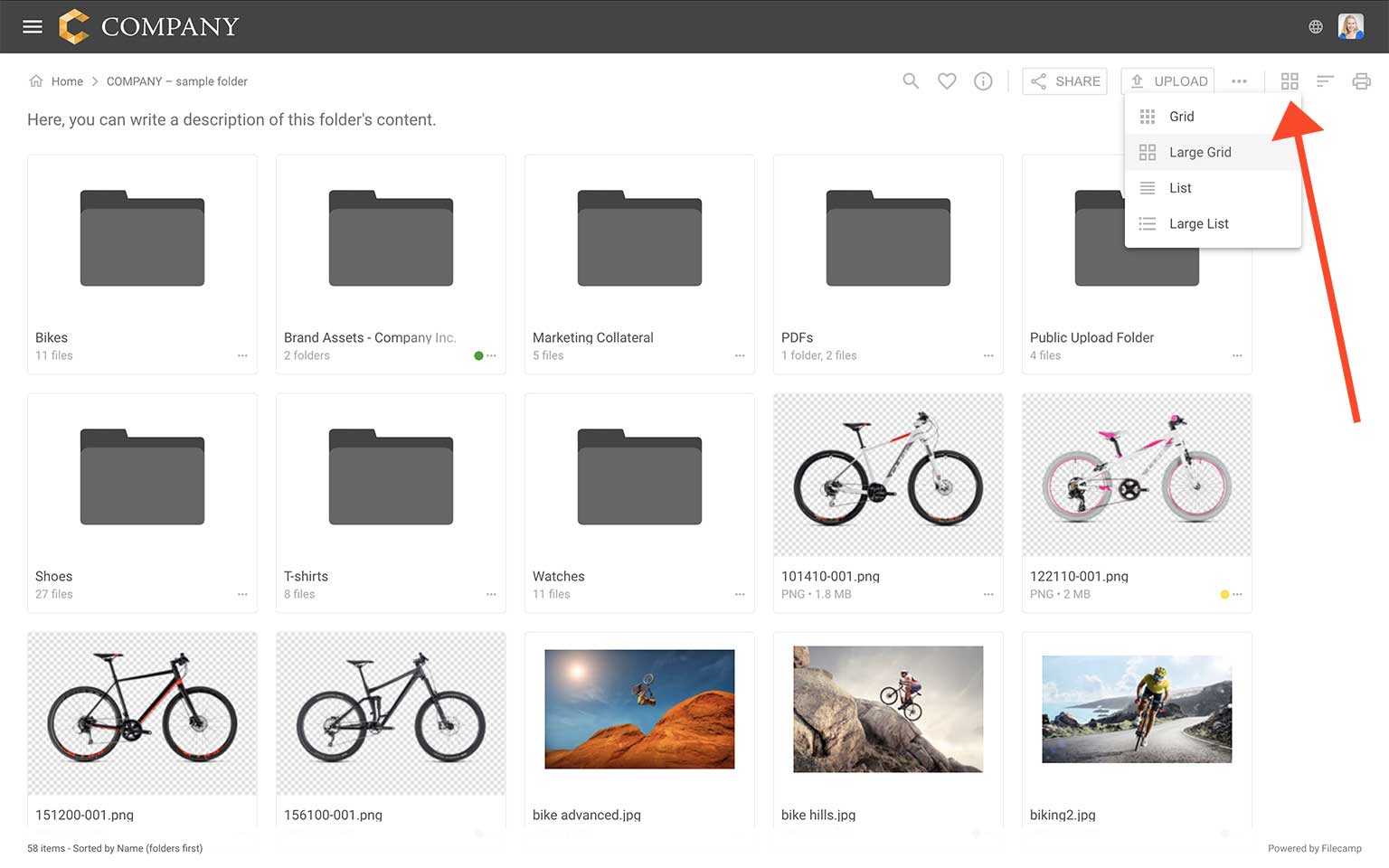
TIP: You can also press the V key to switch between layout options.
Read more about keyboard shortcuts.
Cover thumbnails
Choose Cover thumbnails if you want the thumbnails to fill out the frames in Gallery view. Depending on your files sometimes it looks better, sometimes it doesn't. See the difference below.
Notice: Users with permission to "Manage folder settings" can change the default sorting order and default view and Cover thumbnail setting on folder level, in the edit folder menu. This could be useful, for example, if you prefer to have your newest files shown first. Sub-folders will inherit these settings from the parent folder.
